Blackboard Learn Ultra represents the final phase of our four-year upgrade of our Learning Management System (LMS) at USC Upstate and the entire University of South Carolina System. With the launch of Blackboard Learn Ultra as the default course format across the University of South Carolina System in Fall 2024, we will be adopting the most up-to-date LMS experience within all our courses and giving our students a unified, consistent experience that has been shown to improve student success.
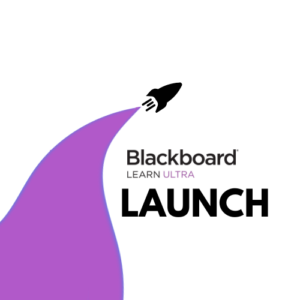
Blackboard Learn Ultra Upgrades 2019-2024
- December 2019: Blackboard Ultra Base Navigation introduced us to a Blackboard home page and institutional page that worked on any device and integrated image- and icon-based ways to navigate to courses and organizations.
- Spring 2020: Blackboard Collaborate Ultra became home base for our virtual class meetings during the COVID-19 pandemic.
- Fall 2020: Our first faculty cohort piloted the Blackboard Learn Ultra Course View, creating courses that adapt to any of the devices our students use.
- 2021: The Master’s of Nursing program switches to Blackboard Learn Ultra Course View.
- 2022: Our facilitator-led online teaching certification course moves to Blackboard Learn Ultra.
- Fall 2023: 17.6% of all USC Upstate courses are delivered in the Blackboard Learn Ultra Course View.
- Winter 2024: University of South Carolina System Learning Management System (LMS) Review Committee begins assessment of learning management systems to determine the best LMS option to adopt at the end of our Blackboard contract.
- Summer 2024: End of USC System contract with Collaborate. Zoom becomes the USC System virtual meeting platform within Blackboard courses.
- Fall 2024: Blackboard Learn Ultra becomes the default course format for all new courses.
About Blackboard Learn Ultra
Blackboard Learn Ultra courses are lighter, more accessible, more flexible on various devices and filled with more white space than courses in the Blackboard Original Course View. They provide students with ways to track their course progress and instructors with ways to view student activity in the course–right from the course item or gradebook. Ultra courses can work less like a file/folder structure in a computer and more like a guided learning experience. In sum, they are worth taking the time to convert.
The vast majority of current courses make use of just a few course design features: files, video links, folders, discussions, assignments, and tests. Converting content for courses like these will typically involve checking the gradebook settings, recalculating the overall grade, and clicking a button to add the discussions to the content page for ease of access.
Frequently Asked Questions
How do I navigate in Blackboard Learn Ultra?
The analogy I like to give is like rotating the x- and y-axes of your course. The content headings you may have customized on the left in Original Course View will now appear in the main content area on the right in Blackboard Learn Ultra. The tools you found in the lower left control panel in Original appear across the top in Blackboard Learn Ultra. The content options you find along the top of the page in Original unfold in menus on the right-hand side in Ultra. When I first converted, I found myself tilting my head a lot to try to get used to the new orientation.
One great Easter egg in course navigation is the Blackboard Learn Ultra Roster in the left-hand menu. Here, you can see photos, pronunciations, preferred name, and pronouns for students who have used those settings. In addition, you can set accommodations for students who receive time and a half or double time on tests and other timed work. One click inside the roster ensures that students receive their accommodations on every timed assignment throughout the course.
How do I add content in Blackboard Learn Ultra?
It all starts with a + (plus sign). In Blackboard Learn Ultra, you move your cursor where you want to place content, hover between existing items, then click the + (plus sign) that appears. You’ll Create Documents to add your own text, images, videos, embed codes from websites, or combinations of materials; Upload to add files; Create Discussions, Tests, Assignments, or Journals for graded work; or click Content Market to add embedded tools like Perusall, VoiceThread, YuJa, VitalSource, My Course Evaluations, or related features. You can Copy any item from the same course or any other Blackboard course directly from the plus sign on the Content page. The USC Upstate Blackboard Guide offers tips for using these features of Blackboard Learn Ultra in your courses.
Don’t like where something is? Just drag and drop it where you want it to go.
How do I grade in Blackboard Learn Ultra?
Instructors can access several Original Course View Control Panel features all from within the Gradebook. The Gradeable Items view works like “Needs Grading.” Grid View functions like the Full Grade Center. Student view gives you the equivalent of the Student Grade Report, provides the analytics of a User Activity Report, and lets you make exceptions to due dates right from inside the Gradebook. Clicking the settings gear icon brings you to grading schema, grading categories, rubrics, and retention notifications all on a single page.
Quick Tip: Disable automatic zeros in the Gradebook settings until you need to calculate midterm or final grades to avoid student panic early in the term. You can toggle automatic zeros on and off to control when and how often in the term students are assigned a zero for all missing work.
Where can I learn more about the systemwide transition to Blackboard Learn Ultra?
The University of South Carolina System’s go.sc.edu/Ultra page provides updated information about the systemwide transition process, including systemwide workshops and drop-ins. At USC Upstate, our calendar features Let’s Talk Teaching drop-in hours the first Friday of every month as well as Blackboard Day on January 5–all focused on preparing for the Blackboard Learn Ultra Launch in Fall 2024. We will be launching a new self-guided course geared toward teaching in Blackboard Learn Ultra in spring 2024.
You can also book an appointment with a member of CAIFS to talk about the Ultra conversion.
